There’s no such thing as too much information for destination sales teams and since the launch of Simpleview’s Insights Hub, destination marketing organizations (DMOs) have had access to unique insights and trends to help plan, pivot, and make important decisions.
This type of data is critical when strategically working with local partners to help drive demand and to monitor and measure the impact sales teams are having. For information specific to your DMO, we put together six of the most helpful reports available in Simpleview CRM to give you a good glimpse of the big picture.
 Booking and Lead Production Detail Reports
Booking and Lead Production Detail Reports
This set of four reports gives a holistic view of where leads are in the cycle. Based on the lead status type that each report is designed to highlight, these reports use the leads' snapshot records to display the number of leads generated by sales managers from all sales and tour user groups.
The production reports focus on totals and progress including month-to-date, year-to-date, last year-to-date (YTD), and percentage-to-goal totals. The reports are designed to calculate results for the fiscal year and makes use of the CRM fiscal month setting to determine the beginning of the year.
The production detail reports display information about each lead generated including room night, delegate, and economic impact information for opportunities month-to-date, YTD, and previous YTD.
Lead Production — a summary report of leads generated in a “Lead” status
Lead Production Detail — the detail information for the summary provided in the Lead Production Report
Booking Production — the same report as the Lead Production Report, but for leads in a “Booked” or “Assist” status
Booking Production Detail — the detail information for the summary provided in the Booking Production Report
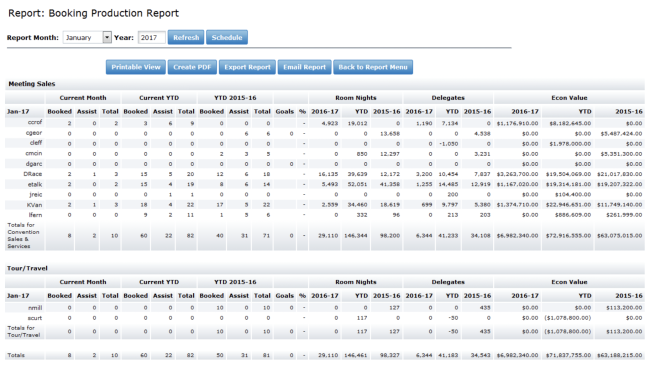
 City Lead Log
City Lead Log
The City Lead Log report displays the daily total contracted and requested rooms for all leads in “Definite,” “Assist,” and “Lead” statuses arriving within the filter date range. This report displays the current daily numbers for room blocks. “Definite” and “Assist” leads will display the contract room block per day, while “Lead” status will display the requested room block daily numbers for groups arriving in the date range.
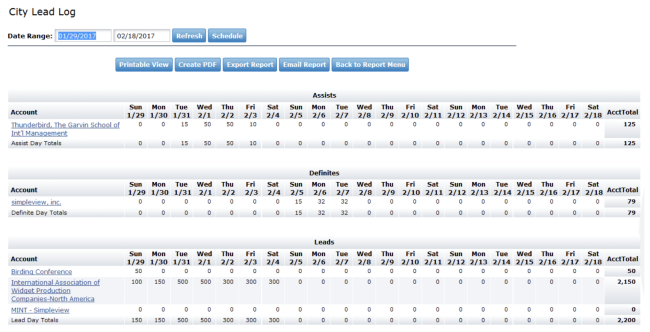
The City Lead Log report shows booked rooms itemized by hotel or property, grouping each by “Lead” status. This report also provides a snapshot of what is happening on a case-by-case basis.
Many DMOs have taken a version of this report and the Definite Convention Calendar report and made them available on the portal. This way, a restaurant can log in to see which nights might be busy and schedule staff accordingly. If you do not want to post this publicly, you can also use these reports to send out emails to selected businesses and partners within the area to alert them that there will be an influx of visitors.
Templates can help in this situation because they allow room blocks and locations to be pulled in dynamically. For example, if there are a few downtown hotels that will have an influx of 800 people for a Tuesday through Thursday block, a restaurant can prepare staffing for the potential surge in business.
 Lead Progress Report
Lead Progress Report
The Lead Progress report leverages the recent addition of the forecast tab to provide an overview of a lead’s attendee and room block information over the course of its history. This report allows you to search for a specific lead by name or ID. What you see on the display is based on what has been entered on the forecast tab.
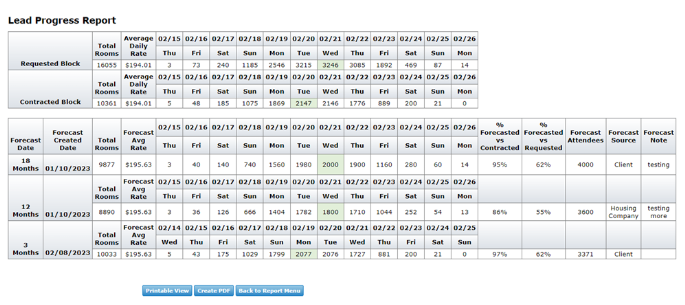
The forecast data is displayed in the order it was created, from oldest to newest. It allows you to compare the attendee values for each forecast and easily calls out the peak values in green for each entry. If pickup has been entered for a lead, it will also provide a useful comparison to those pickup values.
 Compression Report
Compression Report
The Compression Calendar report is a fantastic tool that shows your booking volume for a specific date range. Knowing your room capacity and tolerance is crucial during peak and slow times; this report breaks down leads into statuses and rooms booked for each night. There are numerous ways this report can be used.
If you understand your general room capacity, you can identify any nights that might be overbooked and take a look into those date ranges to see any leads that could be problematic. Having definitions next to these leads helps you compare what is booked versus what is still waiting for a decision and whether you have the bandwidth for future bookings.
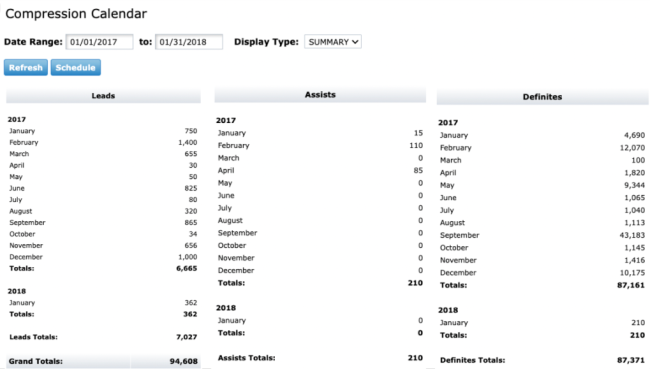
The report also identifies slow periods. If you know what full capacity is for your area, you can skim through the report and find time frames that are good for prospecting, or even just pass along that information to the hotels so that they can offer enticing deals locally or out of the area.
There’s a filter to see details or a summary of past date ranges so you can better understand the numbers. You might want to schedule this report to go out at the beginning of each month to look at 11 months prior and see what you had in previous years, what to expect, and then gauge these numbers with what you currently have.
 Leads by User
Leads by User
The Leads by User report is an easy way to see, by status, what leads have been updated during a date range. If you want to see which leads have been turned “definite” over the past month, you’d update the status and date range filters to those values.
Upon clicking “Refresh” you’re now displayed with a breakdown of those leads, grouped by the sales manager. You can quickly see the dates of the meetings, the delegates/attendees, the total rooms, and the economic value.
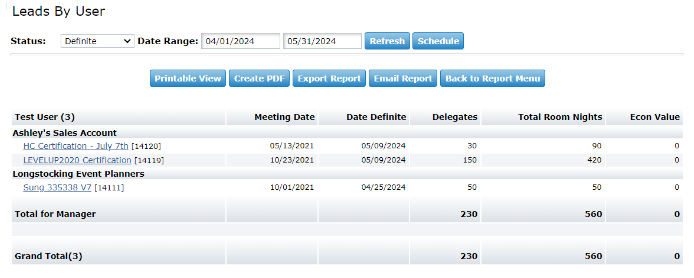
 Lost or Cancelled Leads Report
Lost or Cancelled Leads Report
This Lost or Cancelled Leads report is based on status history and will return all leads from all user groups where the lead has a lost or canceled status type in the selected date range. Report data can be filtered by date, user group, lead status (lost or canceled), and lost code(s).
Like the Lost Business report, this report can help destination sales teams assess the impact of lost and canceled business in their lead and booking production reports.
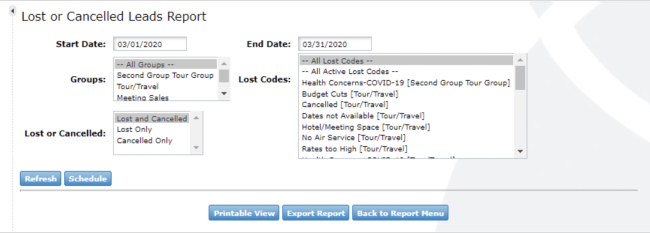
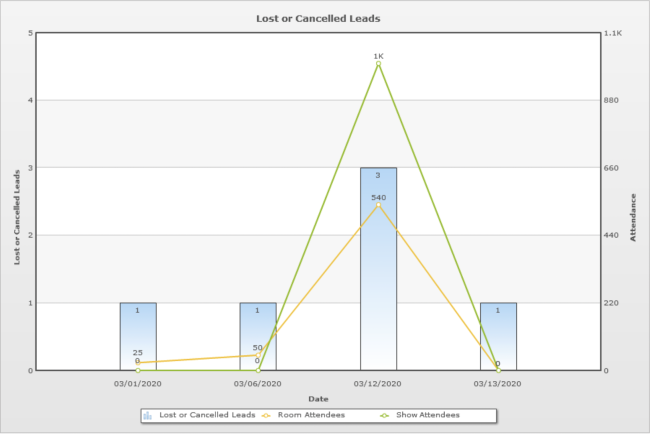
Ready to maximize your productivity with one system?
Join the 1000+ destinations that choose Simpleview CRM to manage partner relationships, group sales, organize workflows, promote leisure travel — and so much more.
LEARN MORE

